Fast Response, Quality Service, 24/7 Technical Monitoring
We’ve all been there…creating a password that feels like a puzzle, only to forget it moments later! But for businesses, weak passwords aren’t just frustrating, they’re risky. Your company faces cybersecurity threats every single day. Hackers are fast, sophisticated, and constantly inventing new ways to breach your systems. Despite this, recent data shows almost half of all cyberattacks specifically target small businesses, often exploiting simple security gaps.
So, passwords alone won’t protect your business anymore. By adding multi-factor authentication (MFA), like a notification to your phone or a one-time code, you create an extra layer of security that blocks over 90% of account compromise attempts.
Microsoft Authenticator is one of the most reliable tools for implementing MFA. But, are you worried that setting it up for your team will be complicated? Don’t be. The process is straightforward, quick, and delivers immediate security benefits. In this guide, we’ll walk you through each step of setting up Microsoft Authenticator for your business, from installation to advanced configuration, so you can protect your business with confidence!
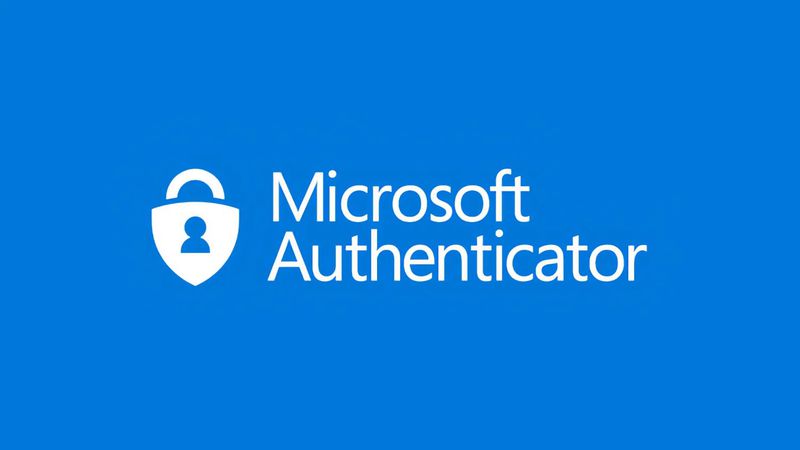
Cybersecurity threats continue to evolve at an unprecedented pace in 2025, making stronger protection measures essential for businesses of all sizes. That’s why Microsoft Authenticator has become a critical tool for safeguarding your company’s digital assets, and why your business needs it now.
Cyberattacks are more frequent, sophisticated, and targeted than ever before. Cyber criminals are constantly developing advanced techniques to breach security systems, with credential theft emerging as one of the leading causes of data breaches.
In the first three months of 2024, a over 1.8 million user accounts were compromised. 👉 Check out our blog on some of the biggest data breaches in Australia here.
But, today’s attacks don’t always exploit technical vulnerabilities first. A majority of targeted cyberattacks start with something as simple as an email address. And, with more businesses moving systems to cloud environments, a single compromised account can give attackers access to sensitive emails, confidential files in SharePoint, Teams, and other critical business data.
Passwords, even complex ones, create significant security risks for businesses:
Even long or complicated passwords can be compromised during identity attacks. Advanced cracking techniques, including specialised hardware capable of billions of guesses per second, make traditional password security increasingly ineffective.
Microsoft research shows that multi-factor authentication (MFA) blocks more than 99% of account compromise attempts and the Microsoft Authenticator app implements MFA using multiple verification factors during sign-in:
Microsoft Authenticator sends notifications to your device, allowing you to approve legitimate sign-ins while instantly denying suspicious ones. The app can also generate verification codes even without internet connectivity, providing consistent protection regardless of network conditions.
Implementing Microsoft Authenticator not only strengthens your IT security posture but also helps your business comply with industry standards and regulations such as GDPR and Cyber Essentials, particularly when handling sensitive data.
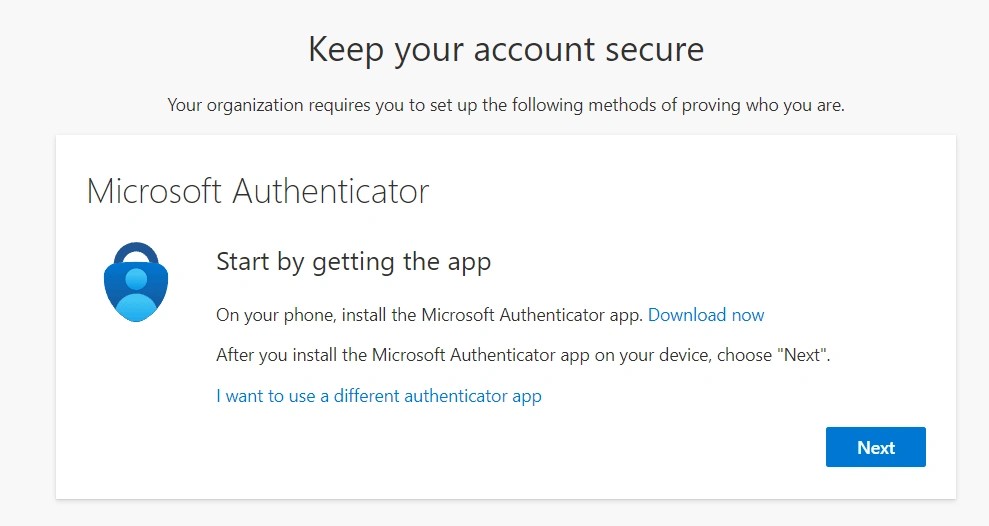
Setting up Microsoft Authenticator for your team is simpler than it sounds. In just four straightforward steps, you can roll out multi-factor authentication (MFA) across your entire organisation and significantly boost your security. Here’s your practical guide:
Before anything else, your team members need the app on their mobile devices:
Note: Microsoft Authenticator works exclusively on smartphones, not PCs or Macs, for security reasons. Make sure all employees have their mobile devices ready before you start the setup process.
Step 2: Add Your Business Account
Once installed, employees can link their work accounts:
This connects the app directly to your Microsoft 365 business environment, enabling MFA for secure sign-ins.
Now it’s time to link the account in Microsoft 365:
Can’t scan the QR code? No problem. Select “I can’t scan the QR code” and manually enter the provided code instead.
Finally, verify that everything is working:
Congratulations! Your account is now secured with Microsoft multi-factor authentication. From here on, employees will receive a notification on their mobile devices whenever they sign in; they simply approve legitimate logins and deny any suspicious attempts, keeping your business data safe.

Once your team has Microsoft Authenticator installed, the next step is configuring advanced security settings to protect your entire organisation. These enterprise-level controls help ensure that your business is secure, compliant, and resilient against evolving cyber threats.
To enforce multi-factor authentication across your organisation:
💡Tip: Organisations have security defaults enabled automatically.
You can also configure MFA for specific users by going to Users > Active users > Manage multi-factor authentication, giving you granular control over which employees require additional verification.
Conditional Access acts as Microsoft’s Zero Trust policy engine, applying security rules based on specific signals. Think of these policies as “if-then” statements—for example:
Common conditional access policies include:
Manage these policies via Entra ID > Conditional Access in the Microsoft Entra admin center.
Authentication methods can be tailored to each employee’s role and responsibilities. As an Authentication Administrator, you can:
To manage individual user settings:
This allows you to align security requirements with access needs, minimising risk without creating unnecessary friction.
Backup authentication methods prevent disruption if employees lose their primary device. For iOS users, ensure that iCloud backup is enabled, including:
💡We recommend requiring all employees to register at least two authentication methods. This ensures continuous access even if one method becomes unavailable, keeping your business running smoothly.
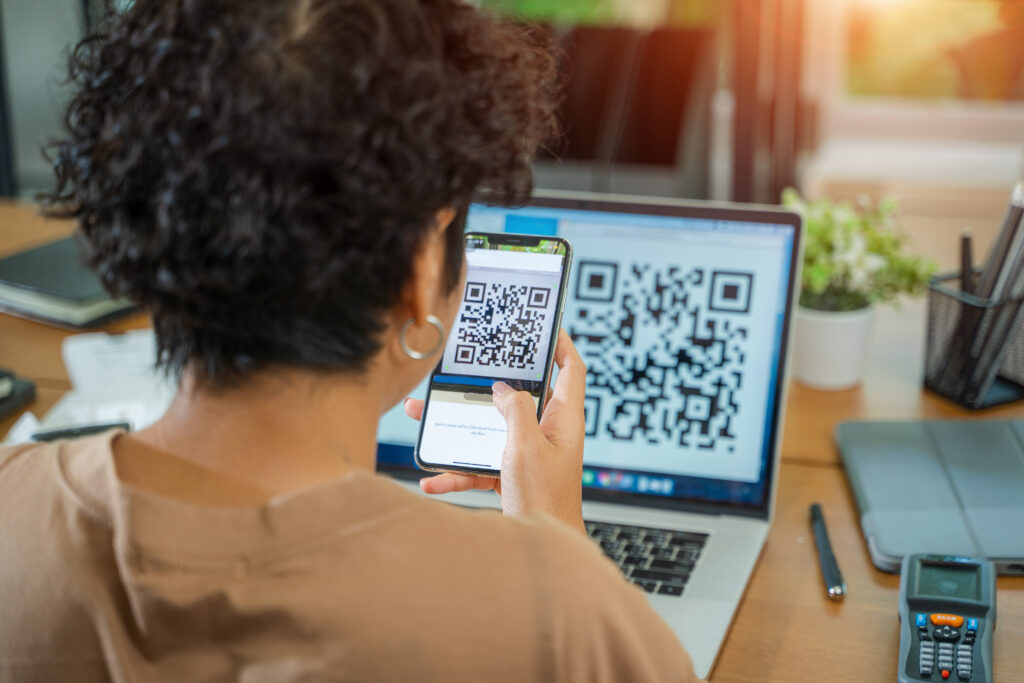
Even with a smooth setup, occasional issues can arise when using Microsoft Authenticator. Here’s how to troubleshoot common problems and ensure your team gets the most out of multi-factor authentication (MFA).
Problems with QR code scanning usually stem from image quality or alignment. Start with these simple checks:
If scanning still fails, try these solutions:
Most scanning issues are resolved with a fresh app installation or manual entry.
Push notification failures are often related to connectivity or permission settings. Try these steps:
If issues persist, use the one-time passcode (OTP) as a reliable backup. The 6-8 digit code displayed in the Microsoft Authenticator app works even without internet access.
If an employee loses their device, immediate action is crucial:
To avoid disruptions, Microsoft recommends registering multiple authentication methods in advance. This ensures continuous access even if a primary device becomes unavailable.
Proper training is key to successful MFA adoption. Microsoft provides communication templates that can be customised for your organisation.
Focus training on:
When employees understand these processes, they experience fewer interruptions and feel confident using Microsoft Authenticator to protect company data.
Small and medium businesses are increasingly targeted, making multi-factor authentication not optional, but essential for protecting your company’s data and operations. From immediate security improvements and flexible configurations to reliable backup methods and compliance support, MFA with Microsoft Authenticator ensures your company stays safe against modern cyber threats.
At CRT Network Solutions, we offer ongoing monitoring, maintenance, and expert managed security support to safeguard your business around the clock. Contact us today for a free cybersecurity audit and take the first step toward securing your workforce and your future!
Request A Free Quote